Frequently Asked Questions
- About NETFCU
- Account Questions
- ATM/Debit Card Questions
- Certificates of Deposit Questions
- Checking Questions
- Debit/Credit Card Questions
- Financial Literacy Questions
- General Product and Service Questions
- Home Banking Questions
- Loan and Credit Questions
- Miscellaneous Questions
- Roth IRA Questions
- Security Questions
This is a security feature designed for your protection. Generally, if 10 minutes or more elapses without a request from you to our home banking system (exclusive of help), then the system ends your session and you must logon again. This approach helps prevent others from performing transactions on your computer in the event that you forget to properly exit the system.
No, you should not use the “Back” feature in the browser while in our homebanking site. Doing so could result in you being “locked out” of the system for a period of 10-20 minutes. For security reasons, some pages automatically expire so that you cannot return to them. You should always use the menu to return to a page you have previously visited. The only exception is when you are in the Help function located within our site. You cannot see the menu items, so you will have to select the “Back” button to return to the account information.
To log in to online banking, go to NETFCU.ORG and enter your username and security code.
If you are already “surfing” the web successfully, then no additional work should be required to access this home banking site. You only need to specify the correct URL address. If you are not yet connected to the Internet, then contact an Internet Service Provider (ISP) for more information. An ISP can give you access to the World Wide Web (WWW), which you need for access to this home banking site. You will also need a recommended minimum browser level of Netscape 4.0 or Internet Explorer 4.0, but we suggest you use the most recent version of each of these browsers. *See Note for more information about downloads.
Note: For America Online (AOL) users who frequently experience difficulty accessing our service, we suggest you download the most current browser version of Netscape or Internet Explorer with 128-bit encryption to access the service. The download is free and can be found at netscape.com/downloads or microsoft.com/downloads.
To register for home banking, contact member services at 781-641-6700 and we will email you the instructions
Once you have registered for home banking, download our mobile app and click the RDC button. For more information click here.
The home banking service is highly secure. We have incorporated state-of-art-security into our electronic banking service and it is protected under the latest and most powerful firewall platform. This platform is based on a government-rated B1 trusted operating system and defends against every kind of system intrusion and effectively isolates all but approved customer financial requests. If you have further concerns regarding the security of our home banking system, please contact the Credit Union.
You will receive this message if you have improperly exited the system. As a security feature, the system will “lock you out” if you perform any of the following actions while in the home banking system:
- Double clicking
- Using the Enter key on your keyboard to select functions instead of using your mouse
- Closing out of the program by selecting Exit or Close from the File menu
- Closing out of the program by clicking on the “X” on your browser.
The proper way to exit our system is to select the “Exit” icon located in our site, just to the right of the page heading. After 10 - 15 minutes, the system will release your ID and you will be able to logon again.
First, confirm that you are able to access other sites successfully. If not, contact your Internet Service Provider for assistance. Second, confirm that the URL address you typed is correct, and that you specified HTTPS (not HTTP) at the beginning. If that doesn’t correct the problem, then it may mean that the home banking site has unexpectedly gone off-line. In this case, please contact customer service for assistance, or simply try your request again at a later time.
To log onto the system you will always be prompted to provide a User ID and a Security Code.
User Id will be your account number, no dashes or spaces. The first time you enter the system, your Security Code will be set to the last 4 numbers of your phone number which you will be required to change upon logging on to the system.
- For Current Code you will enter the default string of numbers again.
- For your New Code, you must enter a series of numbers and letters and the series should consist of at least eight characters.
- For Verify Code, you will need to re-enter the New Code you have selected and then click “OK” At that point you should be advised that your Security Code has been successfully changed
If you get locked out of home banking or you forget your password, contact us at 781-641-6700 for assistance.
This is what we frequently refer to as a “Login Loop” and it is a security feature triggered as a result of too many temporary Internet files being saved in your system. These files should be periodically deleted on a normal basis.
To resolve this problem you will need to follow these steps:
- Netscape Navigator 3.01-4.0: Go to Options, Network Preferences, Cache, Clear memory and disk Cache.
- Netscape Navigator 4.0-Communicator 4.5: Go to Edit, Preferences, Navigator. Under History, select Clear History.
- Internet Explorer 3.0: Go to View, Options, Advanced. Choose Temporary Internet Files, Settings, Empty Folder.
- Internet Explorer 4.0: Go to View, Options, General. Choose Temporary Internet Files, Delete.
- America Online 3.0-4.0: Must open AOL, but do not sign-on. Select Members/My AOL, Preferences, WWW. Choose Advanced, Temporary Internet Files, Settings, Empty Folder. Then Choose Navigation, History, Clear History.
After you have followed these steps, you will need to wait approximately 10 minutes before trying to log into the system.
Note: If you are returned to the login screen after having performed transactions, you will need to make sure that you are accepting all cookies within our site. Cookies are small pieces of information, sent from the server, to be stored in a file on your computer. On our site, cookies are used to store security information needed to maintain a secure, confidential connection to our Internet server. To ensure you are accepting all cookies you will need to follow these steps: In Netscape Navigator 3.01 through the 4.0 series, select Options, Network Preferences, Protocols, and un-checking the “Warn before accepting cookies” box. For Netscape Navigator 4.0 through Netscape Communicator 4.5 select Edit, Preferences, Advanced, and make sure the “Accept all cookies” box only is selected under the cookies heading. For Internet Explorer 3.02 select View, Options, Advanced, and un-check the “Warn before accepting cookies” box. Lastly, for Internet Explorer 4.0 select View, Options, Advanced, and be sure the “Always accept cookies” box is checked in the cookies section under the security heading.
Replace the HTTP with HTTPS in the URL address line of your browser. The “S” represents “secure” and it is required to access the home banking site in a secure environment. If you insert the “S” and still receive this error message, check your browser settings and/or Internet Service Provider to see if you are setup to access secure sites.
Note: If you are experiencing trouble accessing the service from work, you should consult your Systems Administrator regarding possible Firewall issues.